Build multi-arch container images
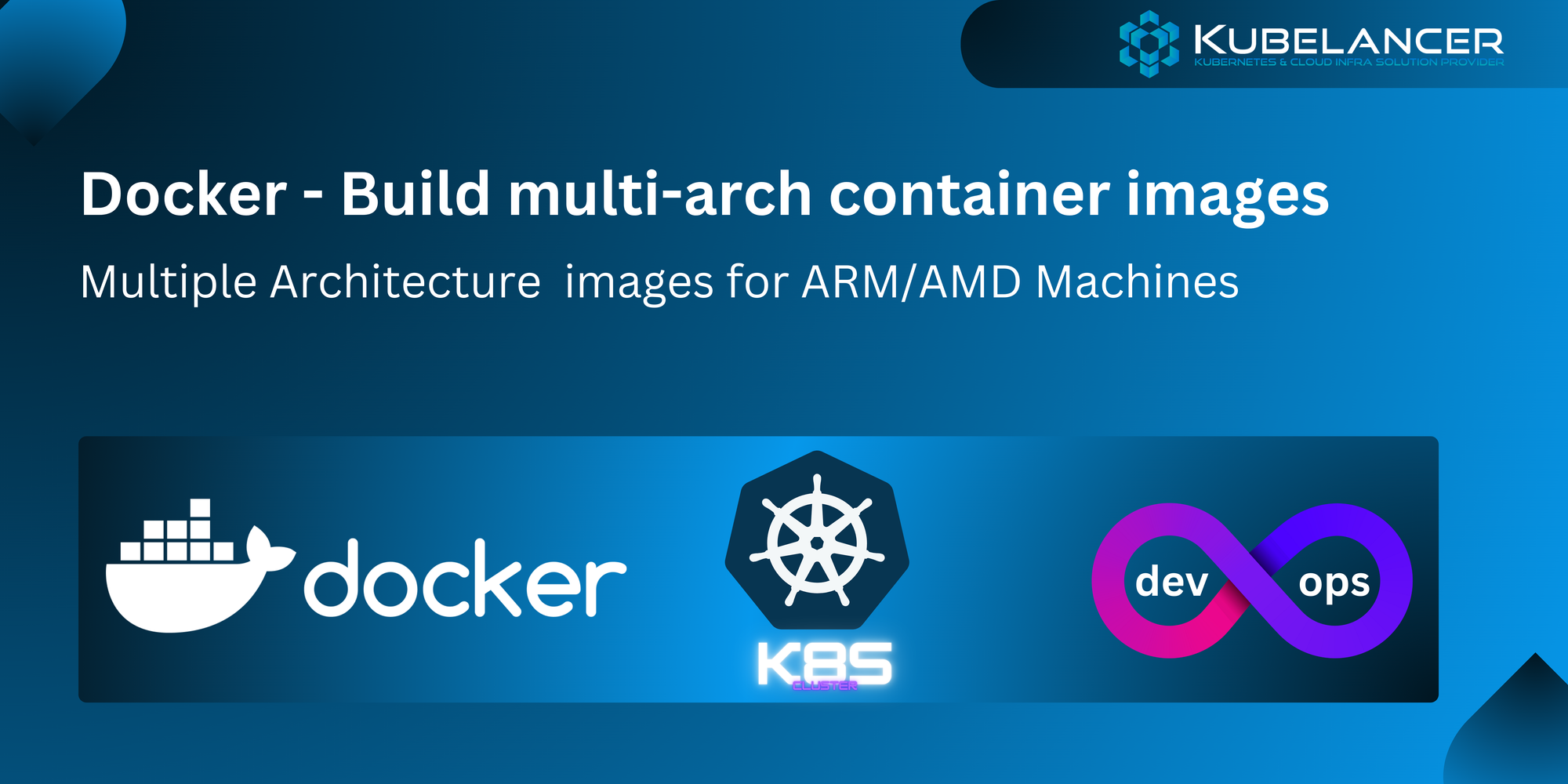
- Current days raise of ARM based architecture in Apple machines and Cloud Compute Virtual machines, now we are in timeline to build our container images to support multiple architecture.
How to build container images to support multiple architecture?
Solution: Let use Docker CLI and buildx.
Docker CLI and buildx ships default on Docker Desktop 19.03 or later.
buildx is in experiment state, which x denotes experiment. expecting stable version soon.
Demo
- Let create simple Go application
- Create Dockerfile
- Docker login
- Create builder
- Verify builder
- Create repo in Dockerhub
- Build and Push for multi arch docker images to Docker hub.
- Verify multi arch images on Docker hub console
- Verify multi arch images using imagetools
- Create Amazon Linux EC2 machine with AMD arch and install docker engine
- Check the machine architecture
- Pull and Run docker image on EC2 AMD machine
- Verify image on EC2 AMD machine
- Create Amazon Linux EC2 machine with ARM arch and install docker engine
- Check the machine architecture
- Pull and Run docker image on EC2 ARM machine
- Verify image on EC2 ARM machine
Let create simple Go application
Create file main.go
package main
import (
"fmt"
"net/http"
"runtime"
)
func main() {
// Define a handler function for the root ("/") route
http.HandleFunc("/", func(w http.ResponseWriter, r *http.Request) {
// Get the operating system architecture
arch := runtime.GOARCH
// Display a message with the operating system architecture
message := fmt.Sprintf("Hello, Golang Web! Running on %s architecture.", arch)
fmt.Fprintln(w, message)
})
// Specify the port to listen on
port := 8080
addr := fmt.Sprintf(":%d", port)
// Start the HTTP server
fmt.Printf("Server listening on http://localhost:%d\n", port)
http.ListenAndServe(addr, nil)
}above go program display running Arch
Create Dockerfile
# Use the official Golang base image
FROM golang:latest
# Set the working directory inside the container
WORKDIR /app
# Copy the local code into the container
COPY . .
# Build the Go application
RUN go build -o dockermultiarch ./main.go
# Expose the port the app runs on
EXPOSE 8080
# Command to run the executable
CMD ["./dockermultiarch"]Docker login
Login to dockerhub , create account if not already https://hub.docker.com
$ docker login
On Settings ➡️Features in development ➡️
Ensure Ticked ✅ Use containerd for pulling and storing images
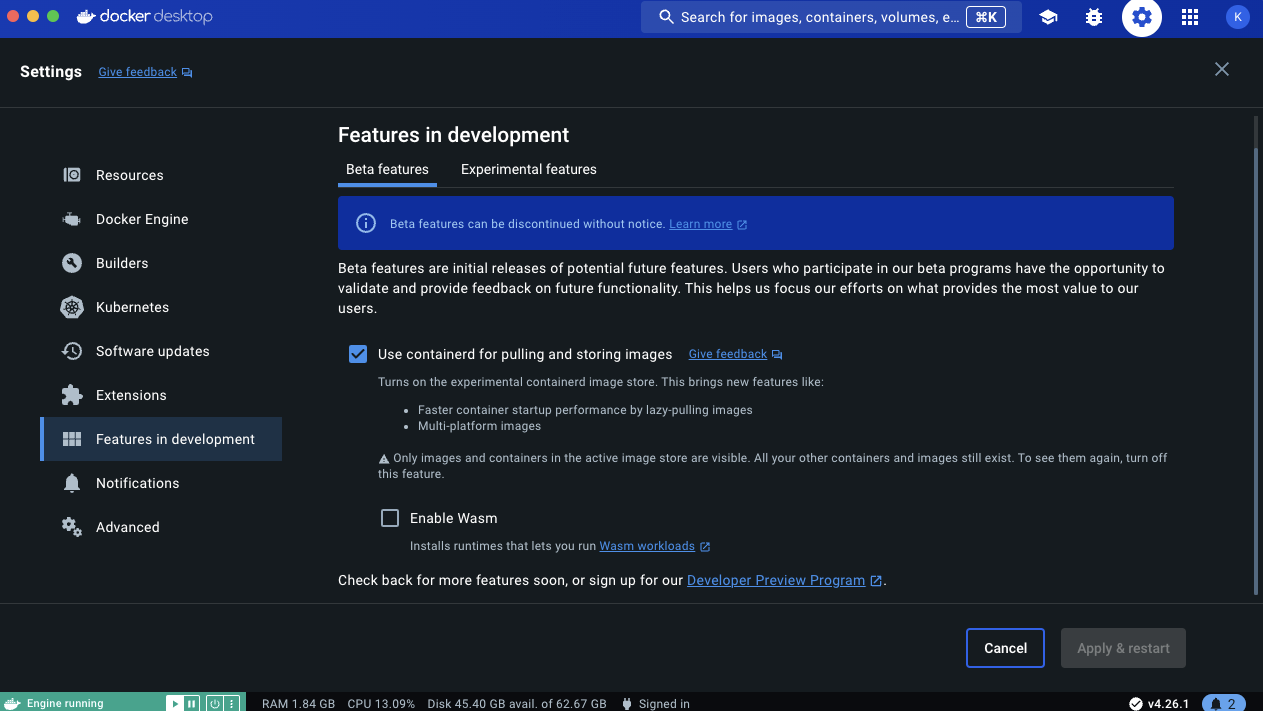
Create builder
$ docker buildx create --name kubelancerbuilder --bootstrap --use
Verify builder
$ docker buildx inspect kubelancerbuilder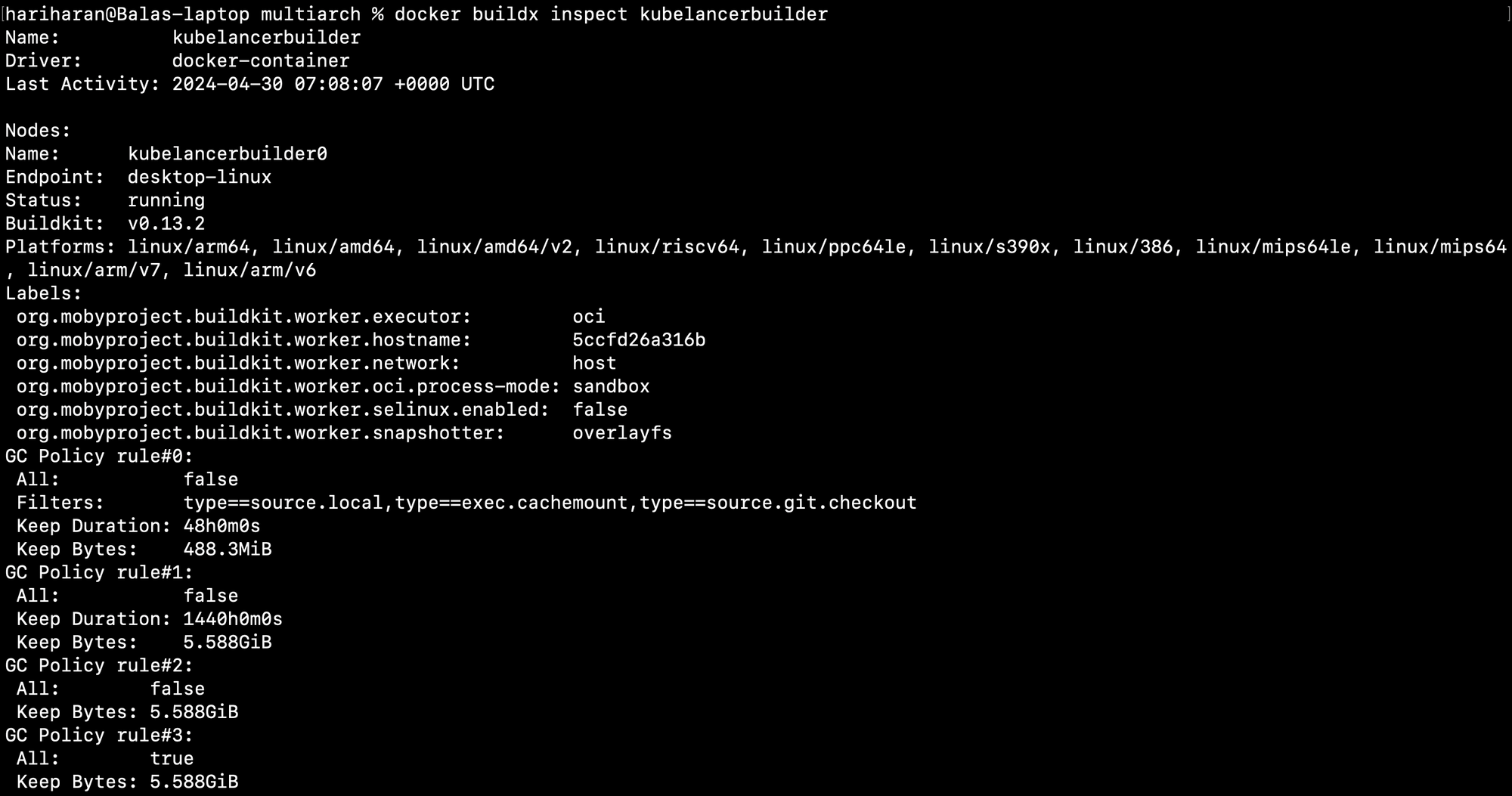
Create repo in Dockerhub

Build and Push for multi arch docker images to Docker hub
docker buildx build --push --platform linux/arm64,linux/amd64 --tag hariharankube/dockermultiarch:v1.0.0 .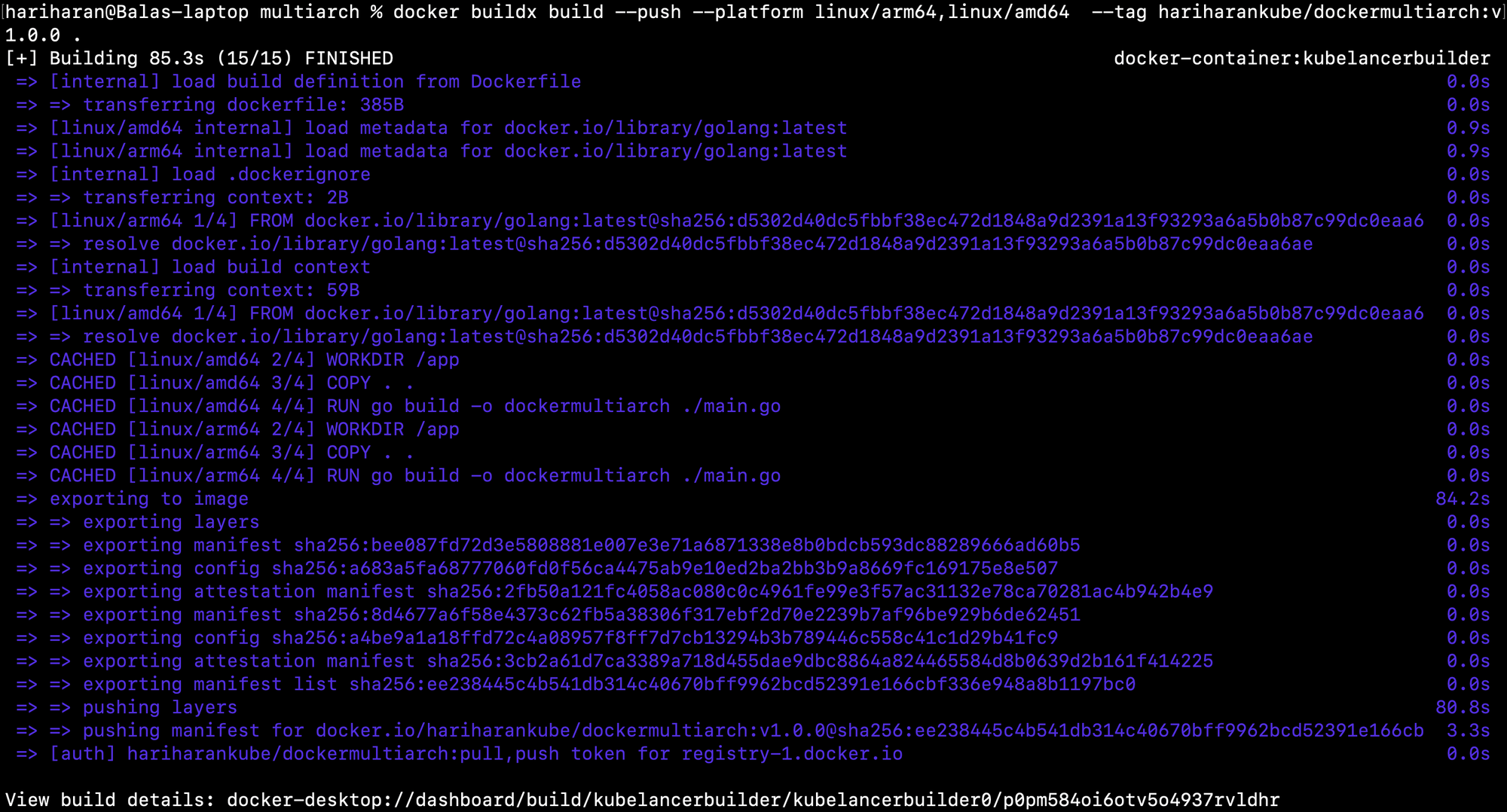
Verify multi arch images on Docker hub console
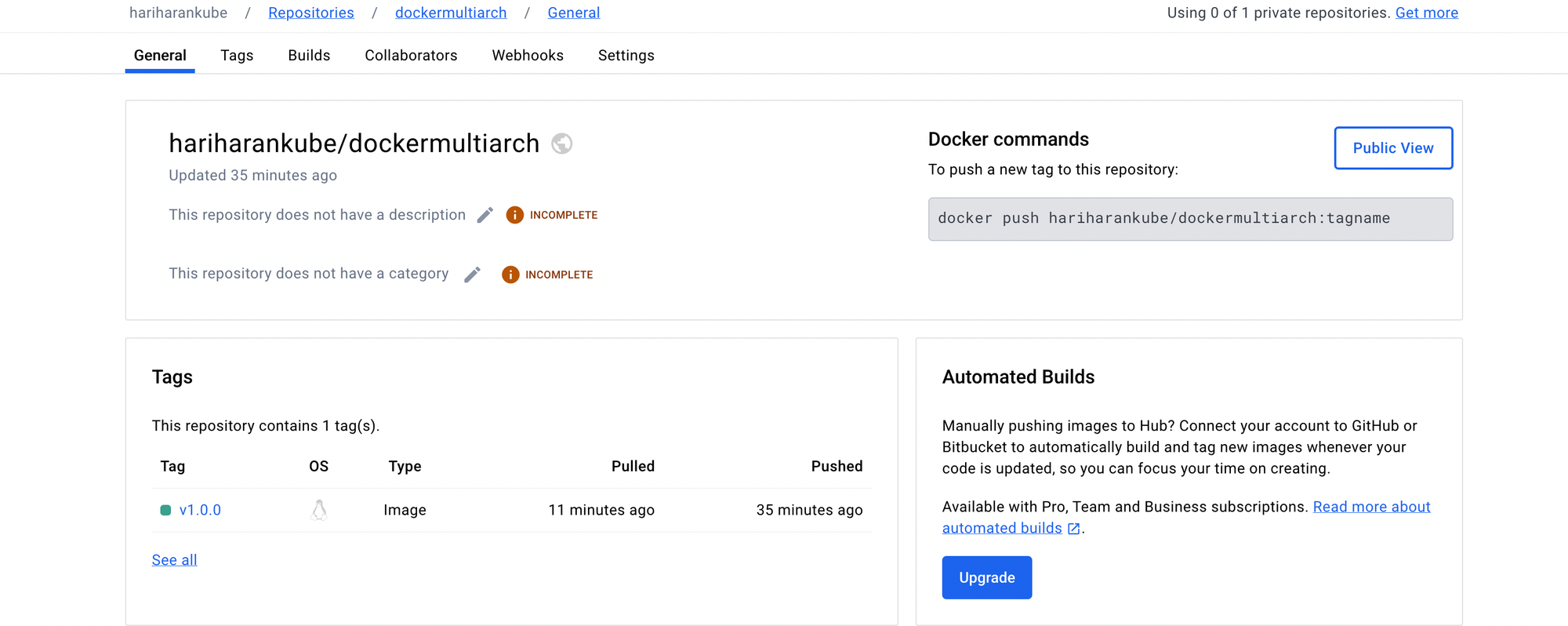
Verify multi arch images using imagetools
docker buildx imagetools inspect hariharankube/dockermultiarch:v1.0.0 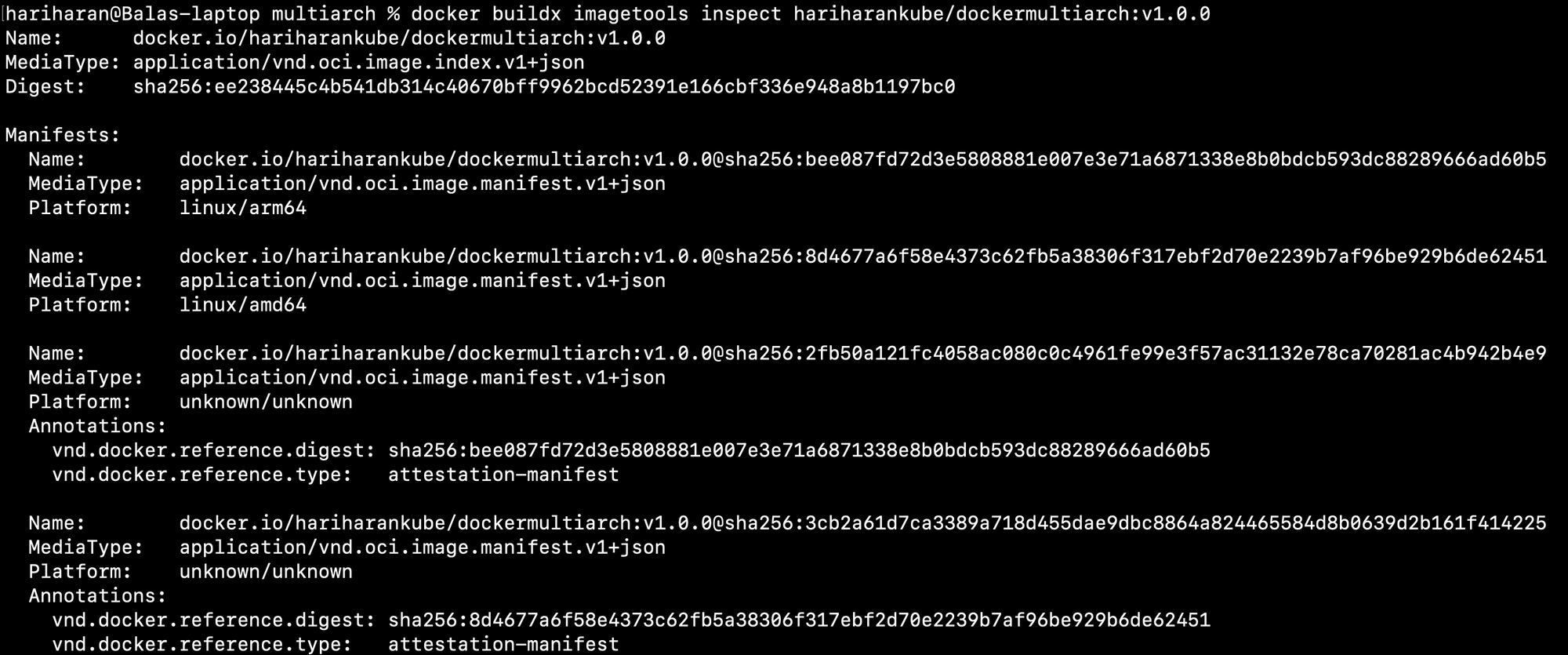
Create Amazon Linux EC2 machine with AMD arch and install docker engine
aws ec2 run-instances --image-id ami-07caf09b362be10b8 --instance-type t2.micro --key-name harikey --security-group-ids sg-07f79b5004ede58e4 --subnet-id subnet-046f481b26c67895a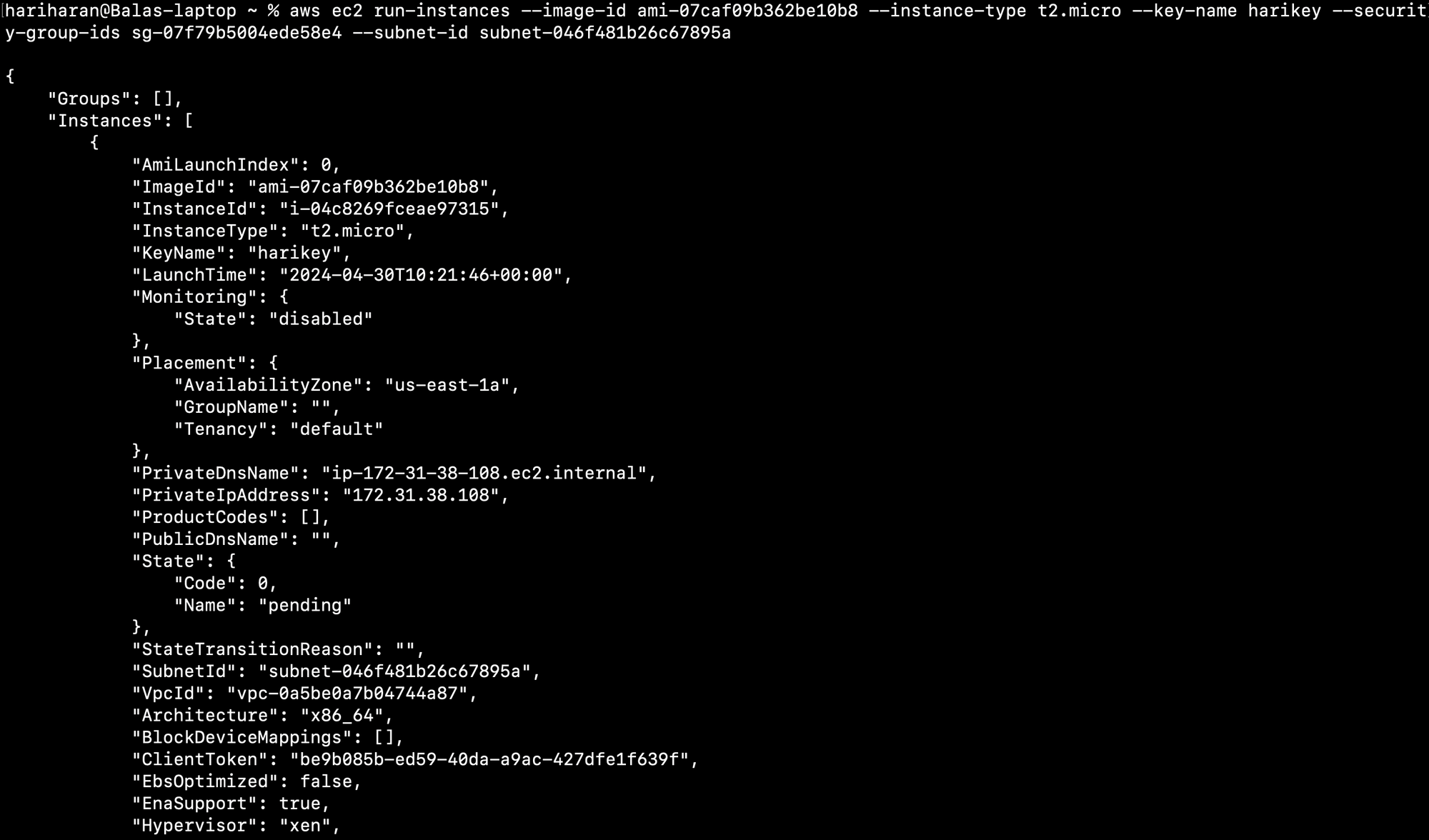
ssh -i "harikey.pem" ec2-user@ec2-3-81-0-208.compute-1.amazonaws.com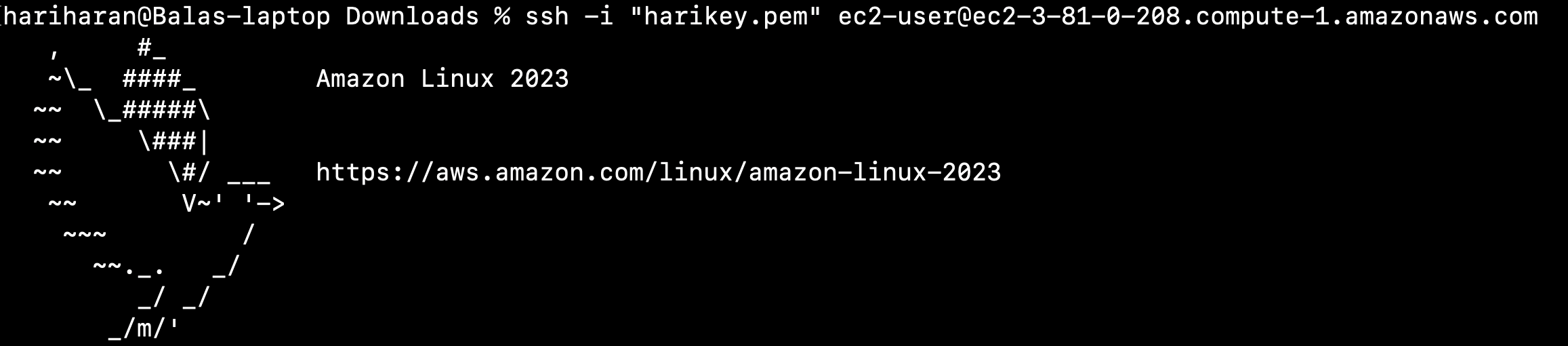
Check the Machine Architecture
arch
sudo yum install docker 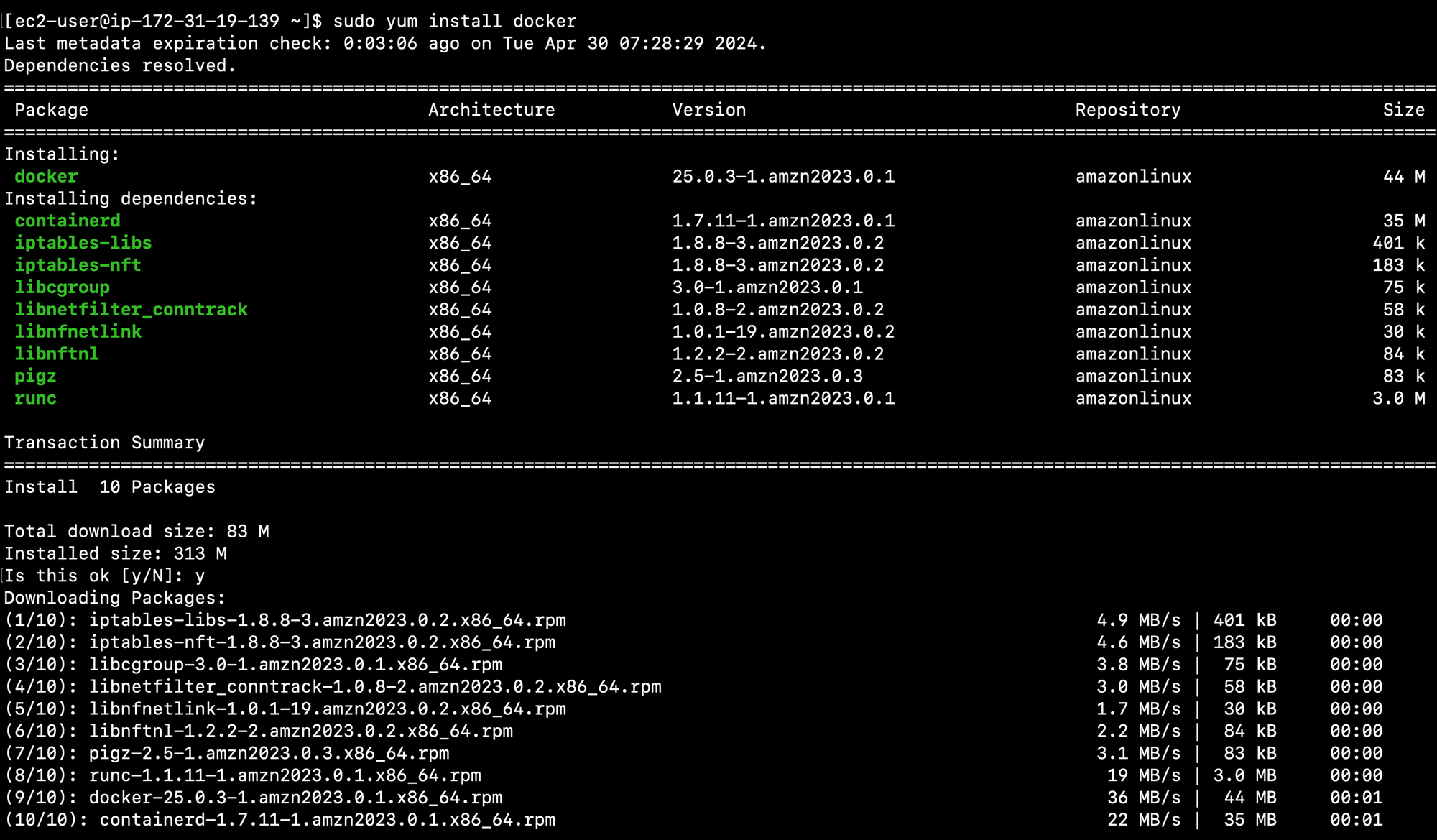
sudo systemctl status docker.service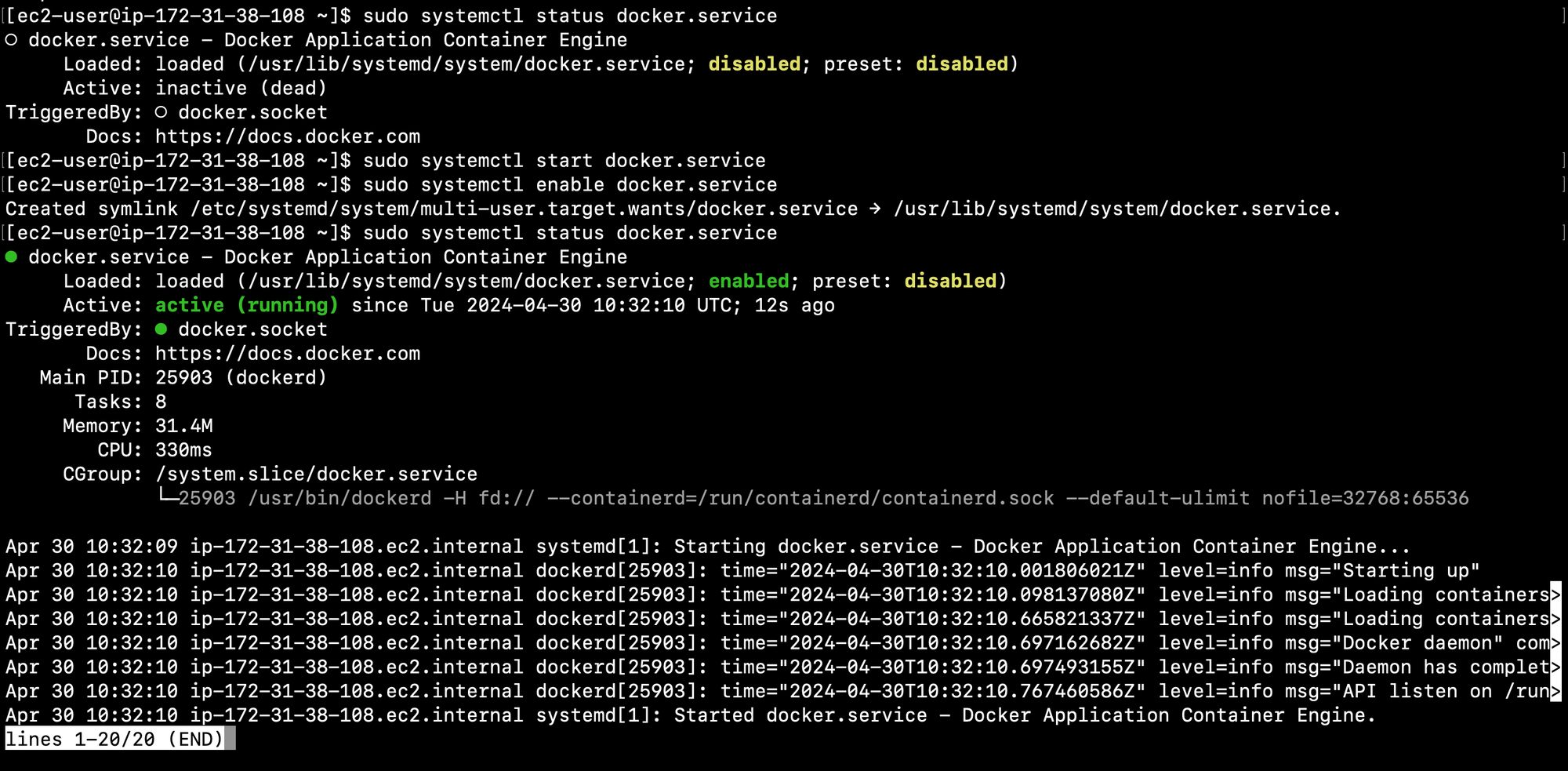
Pull and Run docker image on EC2 AMD machine
docker pull hariharankube/dockermultiarch:v1.0.0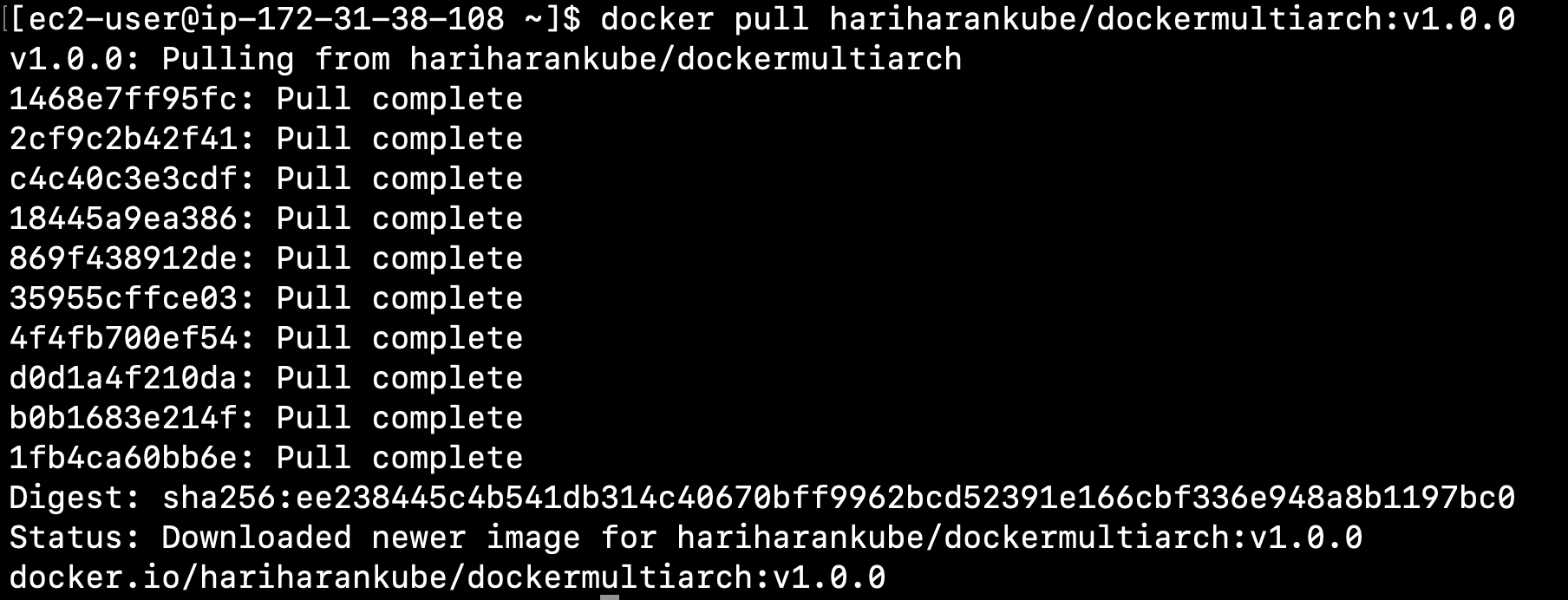
docker inspect hariharankube/dockermultiarch:v1.0.0 | grep -i Architecture
Verify image on EC2 AMD machine
docker image ls 
Create Amazon Linux EC2 machine with ARM arch and install docker engine
aws ec2 run-instances --image-id ami-0092a7ee6b8b2222a --instance-type t4g.nano --key-name harikey --security-group-ids sg-07f79b5004ede58e4 --subnet-id subnet-00d73a97de4c0f03d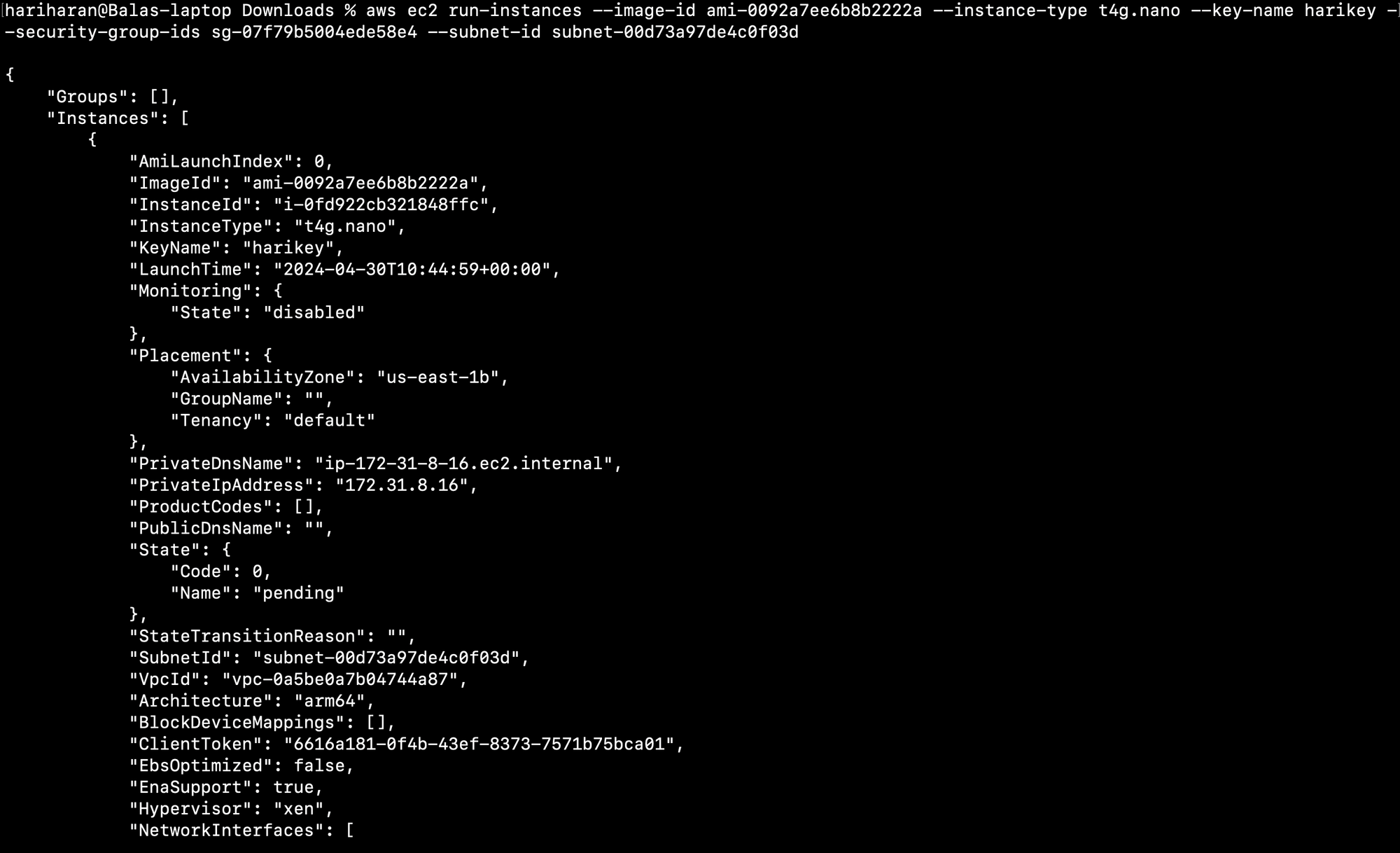
ssh -i "harikey.pem" ec2-user@ec2-3-83-20-17.compute-1.amazonaws.com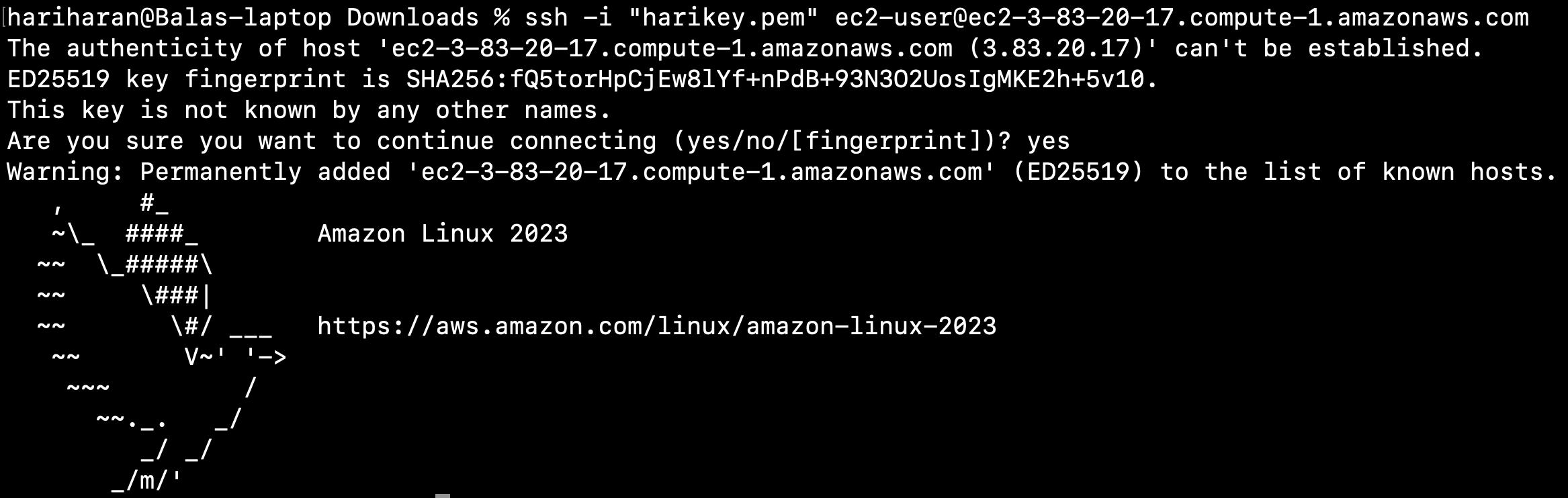
Check the Machine Architecture
arch
sudo yum install docker 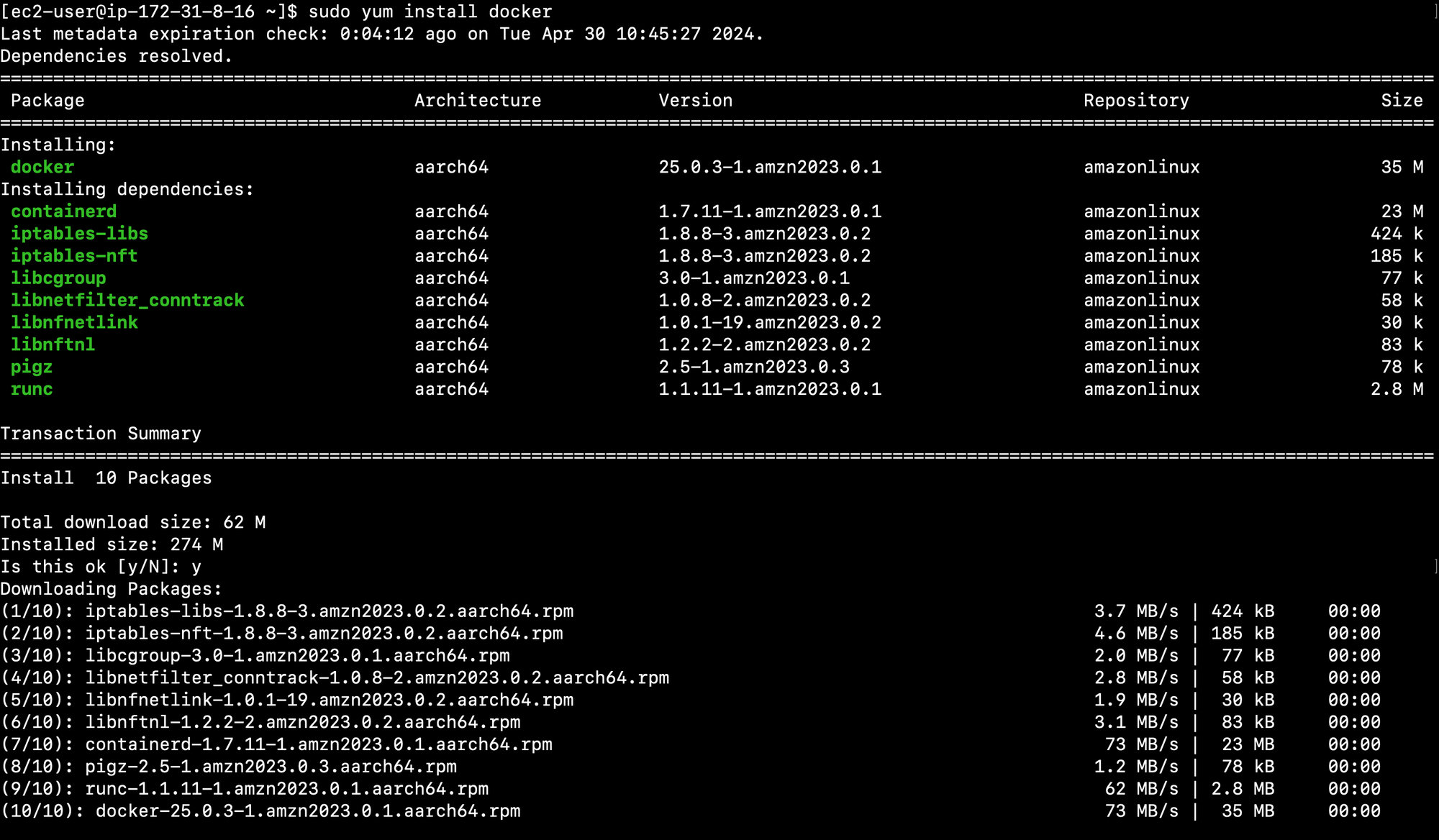
sudo systemctl status docker.service 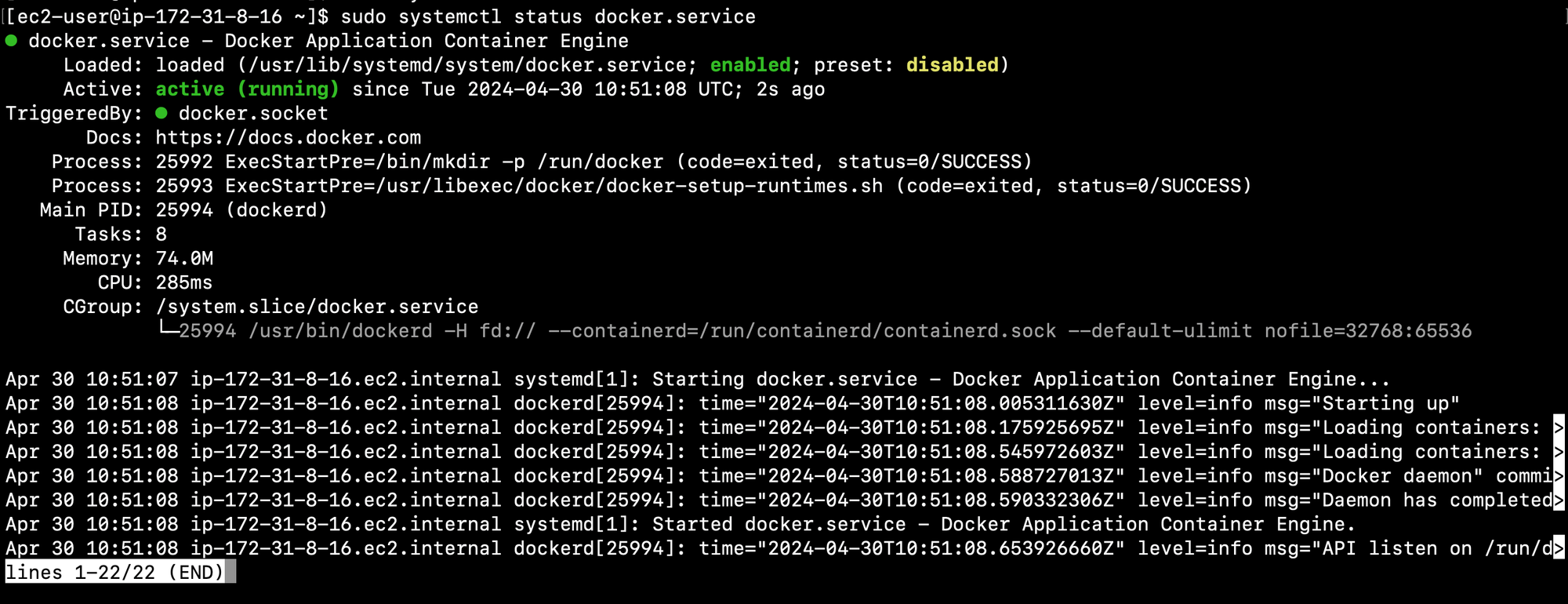
Pull and Run docker image on EC2 ARM machine
docker pull hariharankube/dockermultiarch:v1.0.0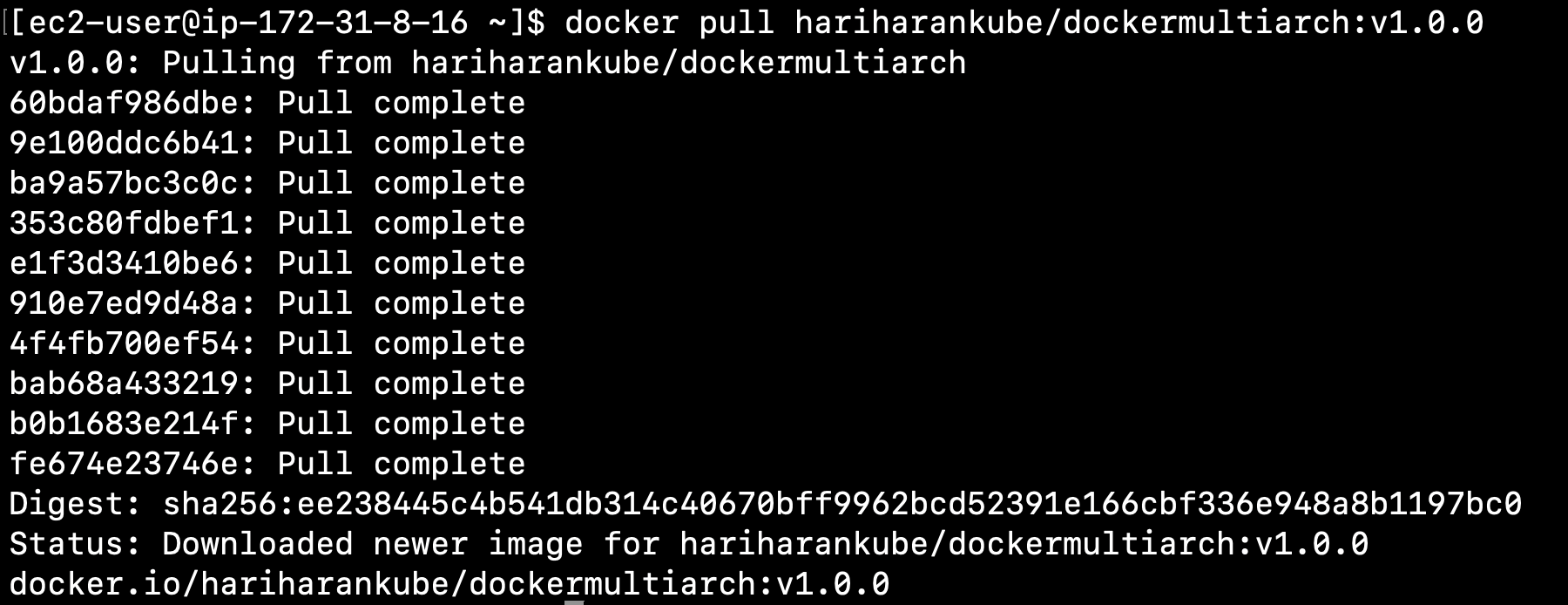
docker inspect hariharankube/dockermultiarch:v1.0.0 | grep -i Architecture
Verify image on EC2 ARM machine
docker image ls 


